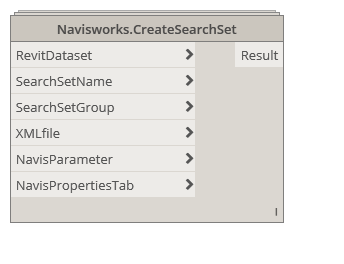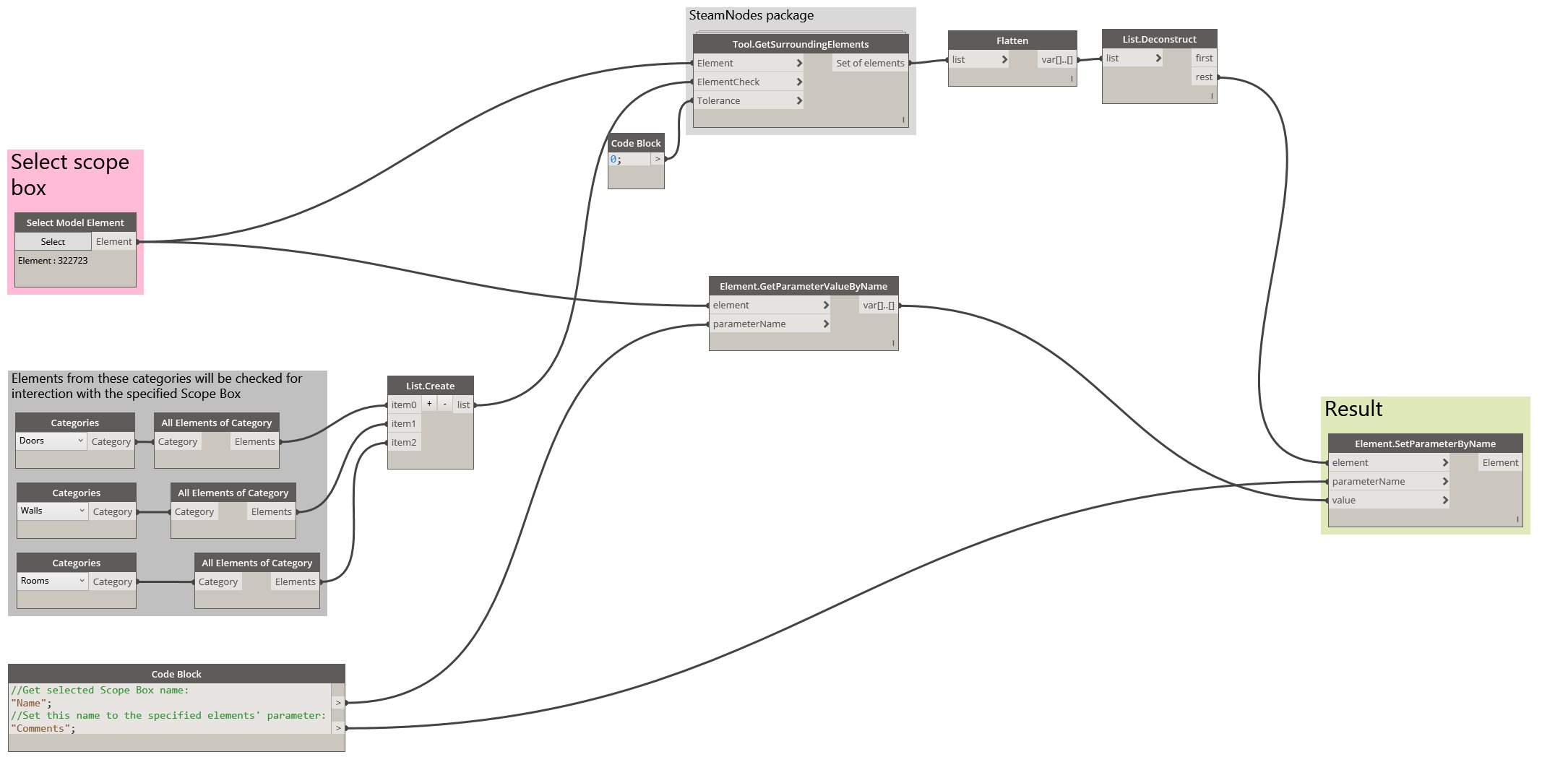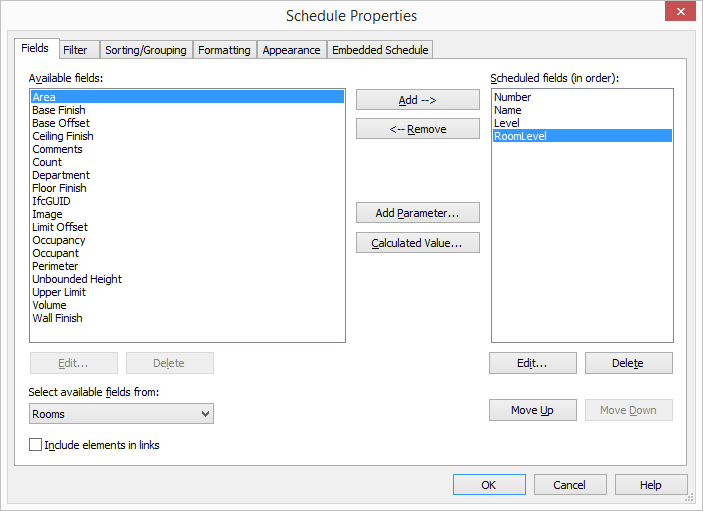Count railing balusters in Revit with Dynamo
Counting something in Revit seems pretty easy, right? You're able to extract lots of parameters from different element categories out of the box, and use them to create schedules or count quantities. This concept works great until you get to the system families. They usually make you scratch your head and turn your eyes towards Dynamo to get things done...
Say, we want to schedule the number of balusters by railing types. How are we supposed to count things like this?
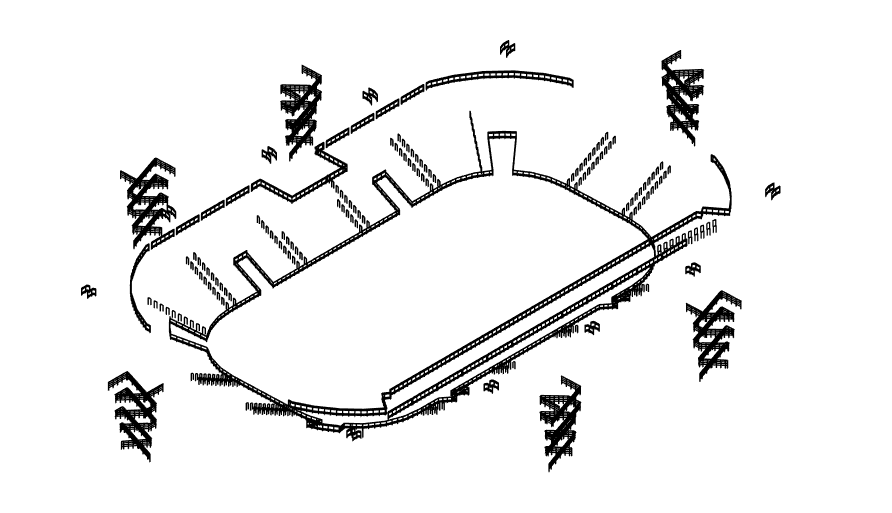
The first thing that comes in mind - is to create a Railing schedule and check out available fields. And that's when the first obstacle comes in your way: there's no such thing as "Baluster" in the railing schedule:
[gallery ids="478,479" type="rectangular"]
The next step is to check railing instance or type parameters. Still, nothing useful here but baluster placement, that obviously can't help us count the number of elements. Well, what if we check out available parameters in Dynamo?
Continue reading...