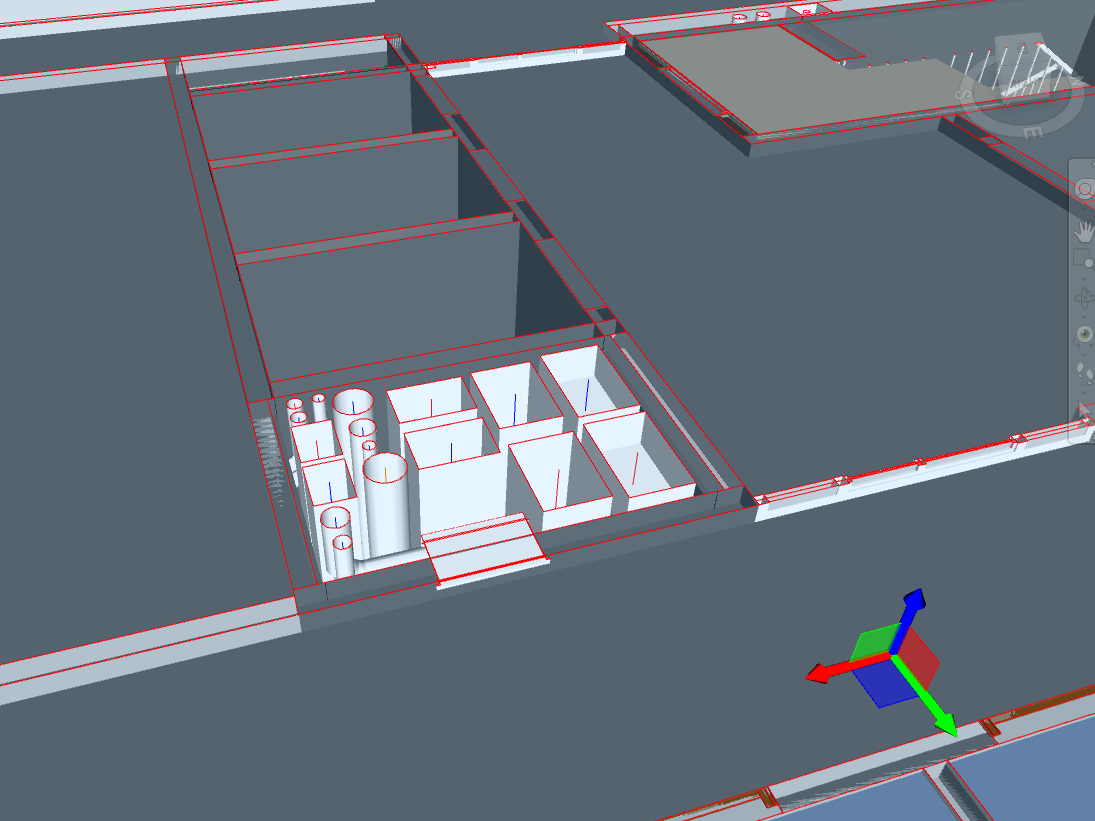Toggle contour lines in Navisworks section
Sometimes it could be frustrating to navigate in Navisworks section views when you look at the cut elements without contour lines. The edges of elements can't be easily distinguished, so that your view becomes messy:
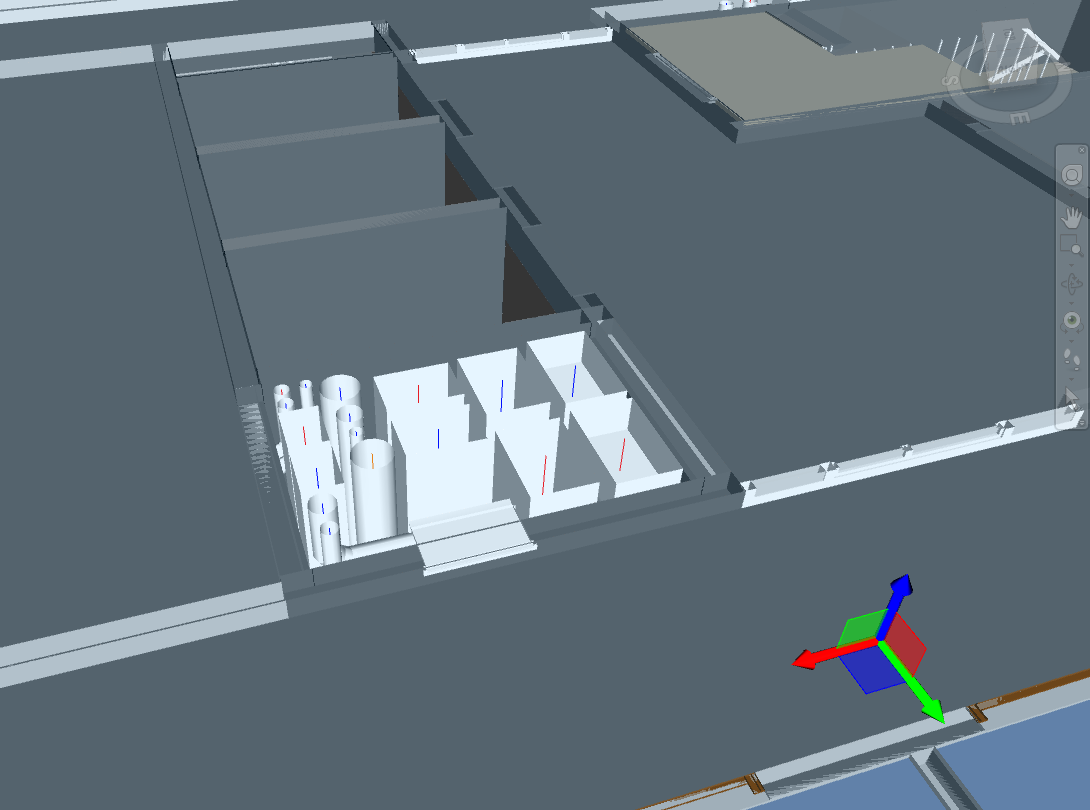
Since Navisworks 2018 we can change the way Navisworks renders cut elements in sections. This option is called Sectioning and lies inside the Interface menu in Navisworks options:
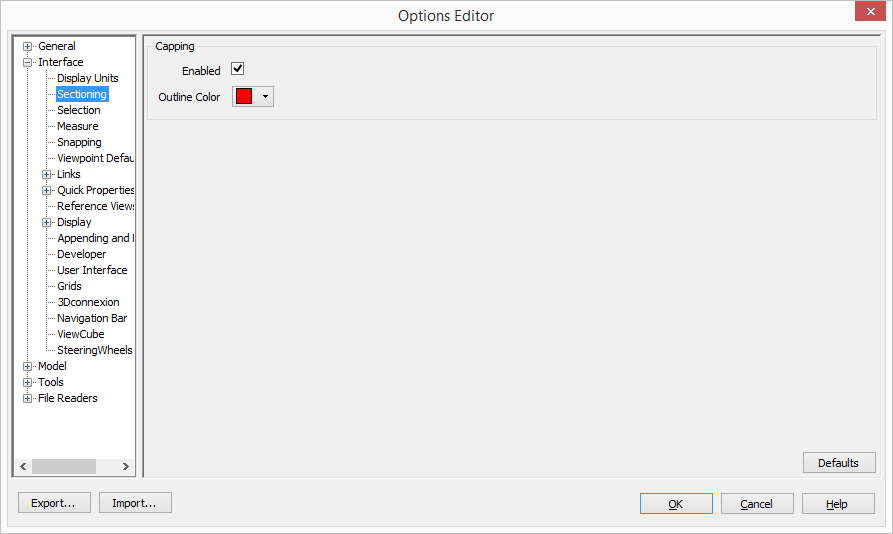
Open Navisworks options > expand Interface menu > select Sectioning
From there you can enable / disable contour lines and switch their color. This is how the same model looks like after changing the options: