Continuous orbit in Navisworks
This tip shows how to present Navisworks model in a merry-go-round style. Open Navisworks menu (the "N" application button) > Options:
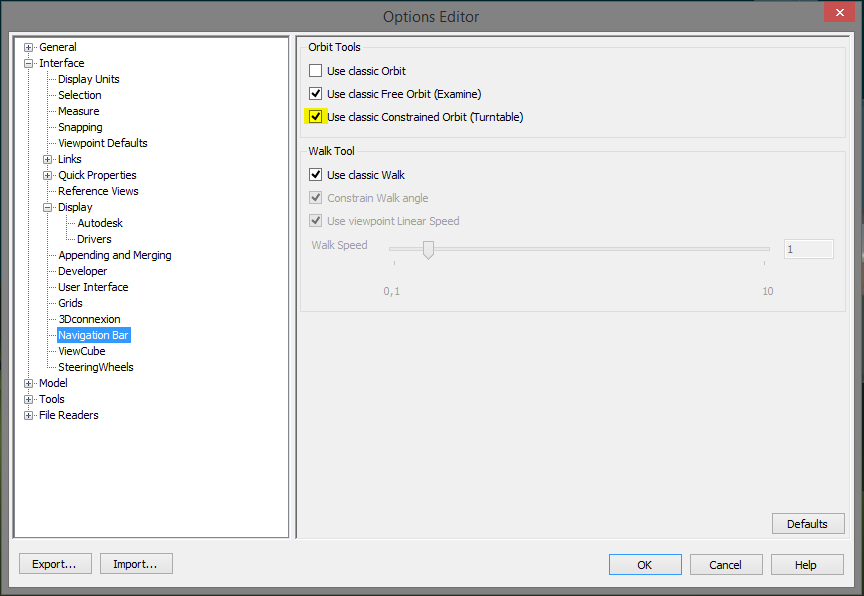
In options menu, open "Interface" > "Display" sublist and select "Navigation Bar" item. Make sure the "Use classic Constrained Orbit (Turntable)" option is checked, then click "OK" to close Options menu.
While in 3D view, hover the Orbit tool in the floating panel, press the small arrow below and toggle "Constrained Orbit":
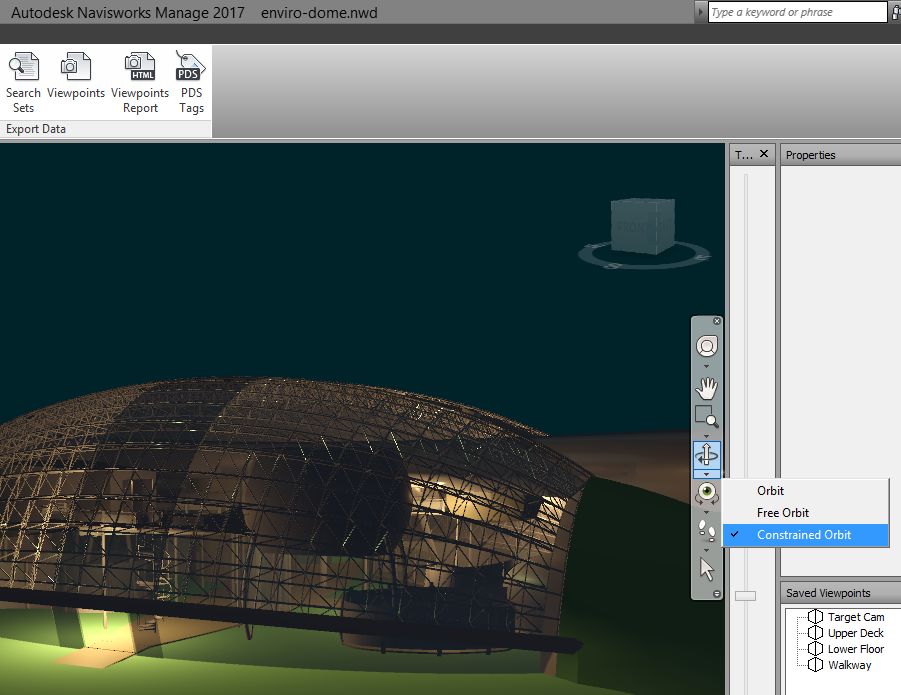
Notice that the mouse cursor has changed and now shows the turntable.
Finally, click and hold left mouse button somewhere in 3D view, and "push" your model in desired direction. The model starts constantly spinning around the pivot:
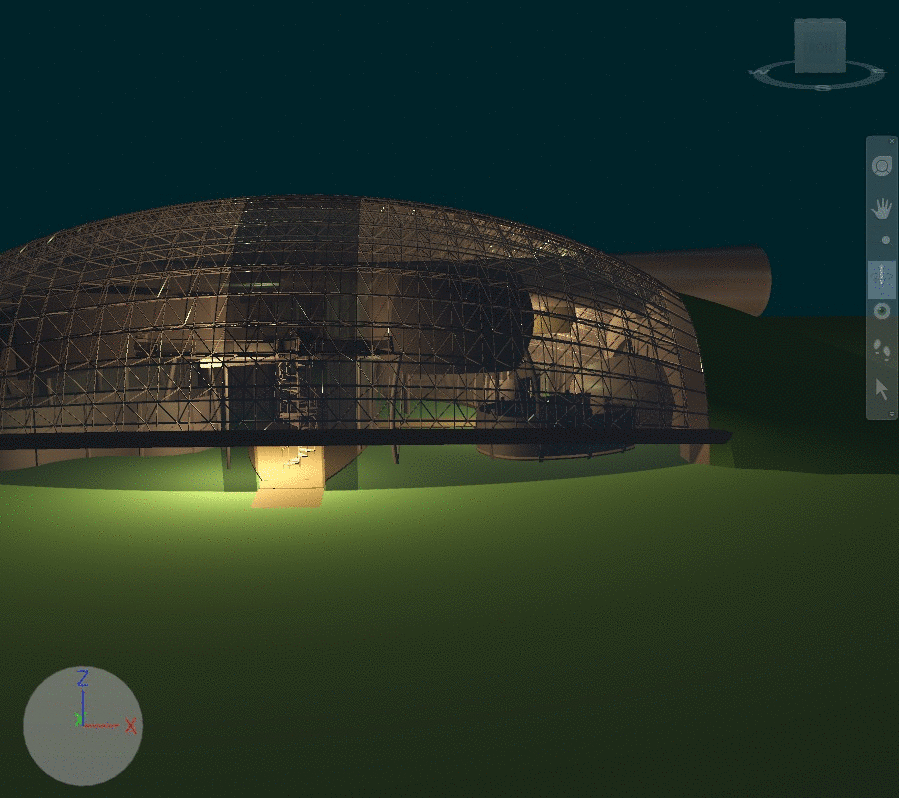
Note that rotation speed depends on the strength of your mouse "push".